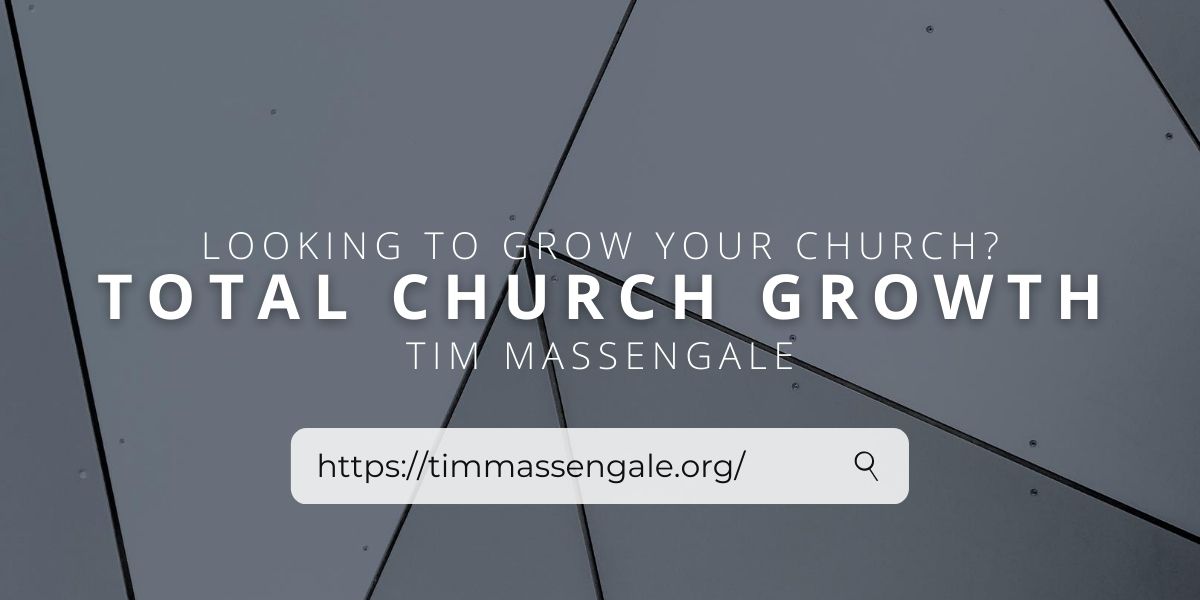ON-LINE BIBLE VERSION 4.0
By: David Krueger
Looking for a good Bible Study program at a great price? Then you may want to seriously consider the ON-LINE Bible and Concordance. You’ll not find a better software offer than this one. It’s absolutely free!
That’s right. The ON-LINE Bible is a full-featured Bible Study program that is not only share ware–it is free ware!
I must admit that I was a bit confused in the beginning. I have seen this program for sale from as much as $99.99 to as low as $25.00 from Disk-Count Data.! The initial welcome screen of the program clearly
states that there is no cost for this software and that if you wish to pay anything, that a donation to your favorite evangelical organization is recommended! The catch is finding someone who already has the program who would be willing to make a copy for you. When you purchase the program from a dealer such as Disk-Count Data you receive the 13 disks, neatly packaged, (manual on disk) with postage paid. This is why the author allows it to be sold by dealers to cover cost and time of disks and postage.
The ON-LINE Bible was developed by Larry Pierce and currently comes in two versions. They are the King James and the New International Version. Other versions are supposed to be ready by late 1990. I reviewed the King James Version for this article.
The ON-LINE Bible, version 4.0, includes the complete KJV text, Thayer’s Greek Lexicon tied to Strong’s Hebrew/Greek Concordance numbers and 250,000 cross references from the Treasury of Scripture
Knowledge. System requirements to run this Bible software include an IBM PC/XT/AT or compatible with a minimum of 256K RAM; MS-DOS 2.11 or higher and at least 7MB of hard disk space.
I reviewed the ON-LINE Bible using a Tandy 1000EX with an 8088 CPU, running at 7.16 megahertz. Newer systems will, of course, have faster search times than I did. The ON-LINE Bible does, however, boast a two-second search time for both words and phrases even with the 8088 processor!
PROGRAM FEATURES
What do I mean when I say that the ON-LINE Bible is a full-featured program? It has been my experience that free ware is usually “free” because the program is not worth marketing. I expected very little out
of the ON-LINE Bible and reviewed it with the express intentions of finding all of the program’s faults! I found very few. Many of the low-end Bible Study programs on the market today are little more than
fast “scripture-search” programs with a few special features thrown in to make the software more attractive. Such programs will run anywhere from $50-$100. If you want a Hebrew and Greek Lexicon or Concordance, add another $50-$80 to the price of the program.
The ON-LINE Bible offers much, much more than just fast text search capabilities. Furthermore, a Hebrew and Greek Lexicon is included in the price! Other basic features of the ON-LINE Bible include:
*The ability to search for any word, set of words, word prefixes, phrases or phrase fragments throughout the entire Bible in usually less than two seconds.
*AND, OR and NOT Boolean searches.
*Wildcard searches.
*The ability to create, edit and print notes for any verse in the Bible.
*A Greek and Hebrew lexicon that you can change, in effect creating your own word studies.
*Over 186,000 cross references of New Testament verses.
As you can see, you get a lot with this program. Let me share with you the basic features and how they work.
The ON-LINE Bible is a menu-driven program with pull down menus and good on-line helps. The initial screen has three parts to it. A menu bar appears at the top of the screen and gives you eight options. They
are [H]elp, [S]earch, [D]isplay, [P]rint, [V]erse, [L]ist, [N]otes, [U]tilites and [Q]uit. The menu bar is controlled by scrolling left or right with the arrow keys or by pressing the ALT key and the first letter of each menu option. When selected, each function appears in bold and a window of related options appears below the function name. Use the up or down arrow keys to select the appropriate option.
Each option in a window may be selected by entering the first letter of the option and pressing enter. Help information for each prompt is available by pressing the Fl key. that
The Scripture window is divided into two parallel screens for text search. The left window is used to display verse! contain words or phrases you have searched for. The right window is used to display a passage you wish to study. For example, say you have searched for the phrase, “came to Jesus by night.” The ON-LINE Bible will find all matching verses and display them in the left scripture window. If you wish to see a particular verse in context of its scripture passage, simply press ALT-D and a dialogue box will appear asking for the scripture reference. Type in the verse you wish to see in context and press enter. The passage will appear in the left scripture window. You may then scroll back and forth through the passage.
The third part of the screen is an information line at the bottom of the scripture window. This information line keeps you aware of your current range of scriptures, the Bible version you are using and information about your search. On the right of this information line, three numbers will appear during your search. The first is the search time in seconds to find the first verse to display. The second number indicates where you are in the verse list. The last number indicates how many entries are in the verse list
The first menu selection is the [S]earch function. Select this menu and a window will appear giving you three options: Phrase Search, Word Search and Range for Search. Ranges are extremely easy to set. You may search one verse, a chapter, a book or the entire Bible. Typing “John” for example, will automatically set the range to John 1:1 – John 21:25. Using the Phrase or Word Search functions, you may search for
any word or phrase or any combination of words and phrases you can think of. To search for a word or phrase select the corresponding search option and press enter. A dialogue box appears calling for you
to enter a word or phrase. Type in the word or phrase you wish to search for and press enter. Once the verse or verses matching your search criteria are found you may manipulate them in a variety of
ways. You may create a verse list or index for future use, print the verse list or attach notes to any verse. The ON-LINE Bible also lets you search verses using Strong’s numbers.
To accomplish more complicated searches, the ON-LINE Bible offers AND, OR and NOT boolean searches and what amounts to Wildcard searches. The ON-LINE Bible calls them suffix and prefix operators. The ON-LINE Bible also offers a unique search ability I have not seen before. It is a proximity search. It uses the graphic symbol “@n” where “n” is a number between zero and 31102. This allows you to select words or
phrases if they are within a certain number of verses of each other. For example, to search for all verses that contain either “Jesus” or “Christ” within one or less verses of each other select the word search option and enter “Jesus @1 Christ”. You will find 37 verses that match this search string.
The [D]isplay menu gives you four options: Verse List Display, Passage Display, Note Display and Word Definition. The Verse List Display function allows you to review verses you have previously selected
using the Search option. To examine any verse in the context of its scripture passage, use the Passage Display function. This function is useful when you wish to see verses you have found using the Search
menu in context. The Note Display option is used to display the notes you have created for any verse. Simply specify the verse reference and a window will open displaying the notes you created for that verse. To display the definition of a word, choose the Word Definition option. Simply type in the Strong’s number for the word you wish to see a description for. A window will appear with the word and its definition.
The [P]rint menu also list four options: Verse List Print, Passage Print, Note Print and Word Definition. As you can see, these functions correspond to the options for the [D]isplay menu. The Verse List Print function will give you a variety of options for printing scripture verses. You may format the page for printout, specify sheet feed or continuous feed for your paper and specify double or single spacing. This option also has two unique features. You may use the “Exegesis” option which allows you to select and print all the original language definitions for the words used in the verse or passage you wish to print. The definitions will follow at the end of the verses. The “Notes” setting allows you to include your verse notes after each verse. The Passage Print function is similar to the Verse List Print option. This function allows you to print whatever range of scriptures you choose. For example, Ps 90 will print the 90th Psalm while 1Jo – 3Jo will print all three of the Epistles of John. The Note Print option is also similar to the Verse List Print function except that it only print whatever notes you have attached to a verse and the verse reference–not the verse itself. The Word Definition option allows you to select and print a single definition from the lexicon.
The [V]erse List menu option allows you to select, save and recall lists of verses according to your own criteria. Verse lists may be built in two ways. The first might be called “free form.” You simply add selected scriptures to a verse list and give it any title you choose. For example, say you have already created a verse list entitled “2coming.” Every time you come across a verse that relates to Biblical prophecy of the 2nd Coming of Christ-no matter what other subject you may be currently studying–you may add the verse to the “2coming” verse list. A second way to create a verse list is to use the word or phrase search option. After conducting a search simply use the Save Verse List option in the Verse List Window. The ON-LINE Bible
also allows you to add comments to your verse list. If you choose, you may also use the Verse List menu option to create cross references for a verse. Simply choose the Save Verse List option. Instead of specifying a file name, specify a verse reference preceded by a “#” character (# John 1:1). Later, you can use the F10 key to call up the cross references you have created for that verse.
Lastly, the [N]otes menu allows you to edit your notes or the lexicon definitions. The ON-LINE Bible uses the UED Online Text Editor to create, and modify your verse notes, cross references and lexicon definitions. The Notes menu also allows you m export note files or Hebrew/Greek definitions to a file to be used by your word processor.
WHAT I DIDN’T LIKE
For the most part, I found the ON-LINE Bible easy to use. It is, however, not as user friendly as other Bible Study programs I have reviewed for Christian Computing Magazine. When you begin to create or edit notes attached to Scripture verses or edit the Hebrew/Greek lexicon you will need the manual at your side. Also, I found some of the functions of the UED Online Text Editor confusing. Again, you will need the manual by your side until you become familiar with the editing functions of the text editor. However, according to the manual you can also use the text editor of your choice such as QEdit, etc.
Another problem is knowing which verses you have attached commentary to. The ON-LINE Bible does not mark the verses in any way. This will prove to be, I believe, a real inconvenience as you add more and more
commentary to Scriptures. The ON-LINE Bible does offer the ability to create and save ascii text files which can then be commentary to Scriptures.
The ON-LINE Bible does offer the ability to create and save ascii text files which can then be loaded into your word processor. It does not, however, offer a RAM resident ability which allows you to keep the program shelled while you create with your word processor. However, I have been told that that is in the works and will be on a future update.
A problem for some may be the enormous amount of memory required for the ON-LINE Bible. You must have a hard drive in order to use this program. If you choose to install the entire program, including the
Hebrew/Greek Lexicon you will need no less than 7MB of hard drive space. When you install the program, be sure that you have plenty of time on hand. I was informed by an owner of the ON-LINE Bible that it
took him almost an hour to install the program. This is no exaggeration! Part of the problem is trying to figure out what disks to begin with. After the install program initially runs, the installation calls for you to place disk 001 in the drive. There is no disk 001! It took me a few minutes to figure out which of the thirteen disks to slide into the drive. It’s not an impossible task to figure out, but the installation process could be streamlined a bit in order to make it less confusing. Lastly, one of the first things you will
need to do is print the manual. Obviously, placing the manual on disk makes it possible to offer the program for little or nothing. Still, it would be nice to have a printed manual. But hey, for free why
complain too much!
FEATURES THAT COMMEND THE ON-LINE BIBLE
There were many things that I liked about the ON-LINE Bible. It is fast and has powerful search capabilities. Only the most complicated boolean searches took more than just a few seconds. When the ON-LINE Bible promises word or phrase searches in two seconds or less–even on computers using the 8088 CPU-they are telling the truth. I must admit; I was skeptical until I saw it with my own eyes! For example, a phrase search for Moses & Aaron found 949 references in one second with the range set for the entire Bible. With the range set for the Gospel of John, a boolean search string of “by night – (not) Nicodemus” found one reference in 2.36 seconds. With the range set for the entire Bible, a boolean search string of “Moses sp* & Pharaoh – Aaron” found two references (Exodus 6:12 & 9:10) in 28 seconds. When the search
range was limited to the Book of Exodus the search time was cut to eight seconds. If you have never used a Bible Search program, let me tell you–this is extremely fast! You will find few, if any, Bible Study programs that will exceed the speed and power of the ON-LINE Bible.
I also like having cross references. This makes for excellent exegetical study of the Scriptures. Only one other program that I am aware of has this feature. The cross references are based on R.A. Torrey’s book the Treasury of Scripture Knowledge. The producers of the ON-LINE Bible eventually plan to have the entire Bible cross referenced. As of now, the New Testament, the Psalms and Proverbs are fully cross referenced.
One of the best selling features of the ON-LINE Bible is the inclusion of Strong’s Greek and Hebrew Lexicon and Thayer’s Greek Lexicon in the initial program package. With most other Bible Study programs the Greek/Hebrew Concordance is usually an “add-on” package that adds fifty to eighty dollars on top of the $150 you paid for the main program and one Bible version. The ON-LINE Bible also gives you the
option of adding to the lexicon definition. This is a unique feature I have not seen in other programs. This allows you to create your own word studies based on research you have done. For those who like to do
original word studies, the ON-LINE Bible also lets you search for words using Strong’s numbers.
Perhaps the best selling feature of the ON-LINE Bible is the price. For what would normally cost you $175 or more for other Bible search programs you can have for as low as $25.00! This makes it a serious contender in the competitive field of Bible Study software.
(The above material is a reprint from an issue of the Christian Computing Magazine in Belton, MO.)
Christian Information Network